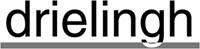NOTE: We hebben deze post voorlopig onvertaald gelaten.
Note 2: Deze update is GRATIS voor gebruikers van MindManager release 14. Heb je een oudere versie? Dan kun je HIER je UPGRADE BESTELLEN
NOTE 3: Let op of je Add-ins het nog doen. Check bij de leveranciers van die producten.
The latest service release of Mindjet MindManager for Windows version 14 is now available for you to download!
Updates and Fixes
The 14.2 release includes the following updates:
- Reorganized and updated ribbon (menu) — and it’s still customizable
- New easy to follow interactive tutorial covering basic MindManager mapping functionality
- Update of the right-click context menu commands
The release also includes several bug fixes. Download the new update here
Using the Updated Ribbon and Floating Topics
Below are step-by-step instructions for customizing the Ribbon.
1. Right click anywhere on the Ribbon menu and you will see the Context Menu(see below).

3. The Customize dialog box will open.

4. The description of the Customize dialog’s commands is as follows:
a. Add: You can add Groups (e.g. Add Topics) into the original Tabs (e.g. Home, Insert). You can only add individual commands into New Groups that you create and customize. Select the destination on the right and source Group or Command on the left columns. Then press Add.
b. Remove: You can only remove whole Groups from the original Tabs. You can remove individual commands from New Groups that you’ve added to either existing or new Tabs. Select the Command or Group on the right column and then press Remove. Note: To hide a Tab, uncheck the check box on the right column.
c. New Tab: Create brand new Tabs to replace or augment the existing menu tabs.
d. New Group: Create your own custom Groups that can be added to existing or custom Tabs.
e. Rename: Use this to rename any Group or Custom Tab name.
f. Reset: Reset to original settings.
5. Use the buttons listed above to modify the Ribbon and then press OK.
Below are step-by-step instructions for using the updated Floating Topics.
The old default setting, which will remain unchanged for existing customers, allows users to click anywhere in the map background to quickly create a floating topic. Essentially, you click and start typing.


This setting is controlled in the MindManager Options dialog:

Notes and Additional Information
We recommend downloading and installing the service pack to improve your overall experience with MindManager for Windows. In addition to the service pack executable, there is also a complete set of release notes here to help you review the specific issues that have been addressed. Download the new update here.
NOTE 4 Uiteraard zullen we dit release weer goed onderzoeken. Je merkt dat het eerst in onze trainingen. We houden jullie op de hoogte.