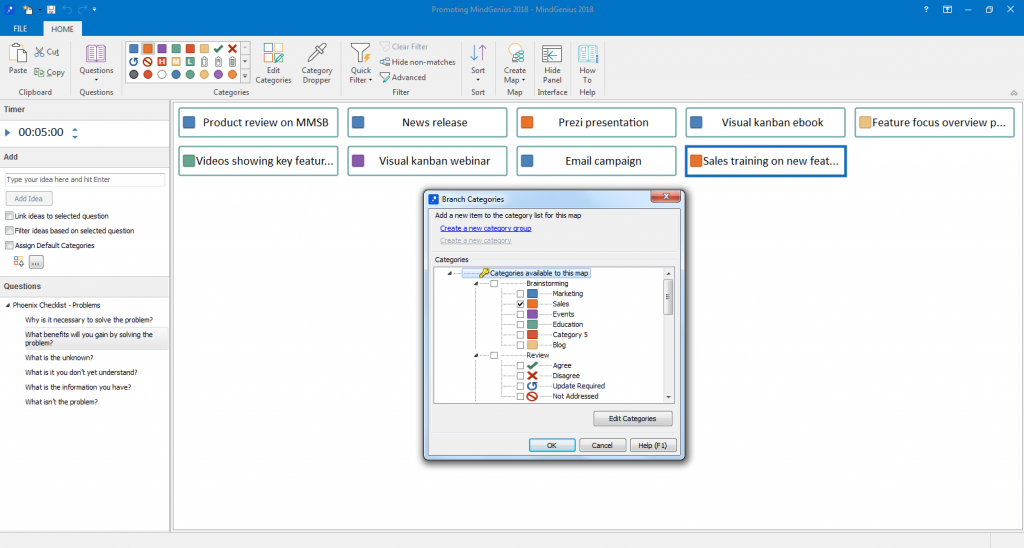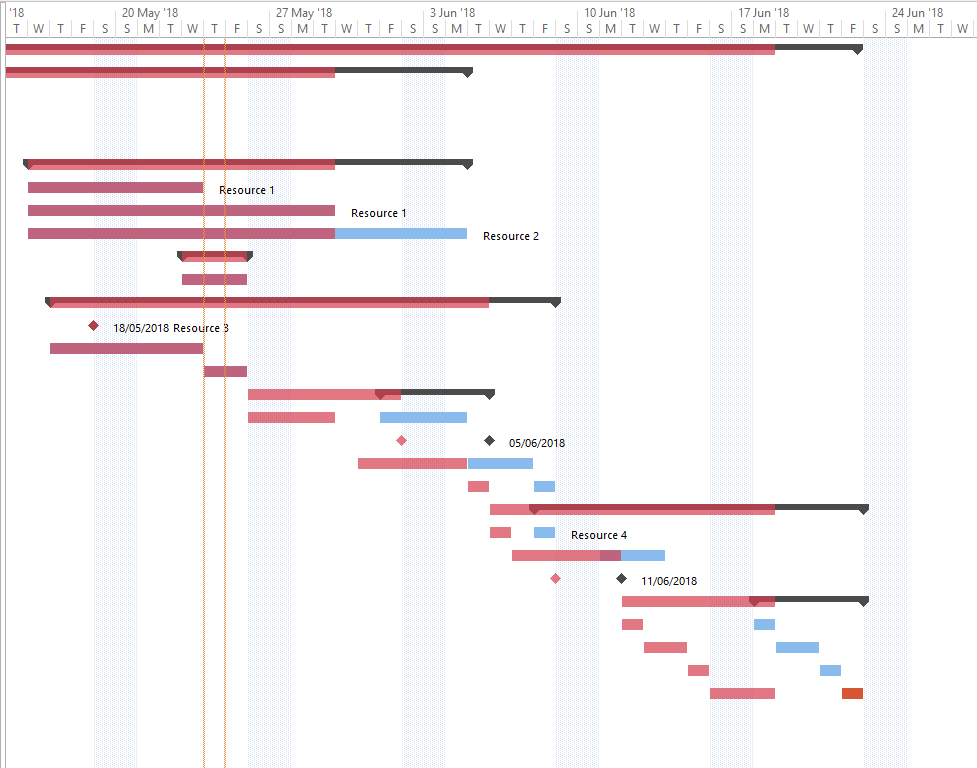MindGenius 2018 heeft interessante brainstorming en project management innovaties
Voor jullie gevonden op Chuck Frey’s mindmappingsoftwareblog
 It’s always exciting when I see a mind mapping software developer stretching the capabilities of its program to meet the emerging needs of its users. A case in point is the recently launched MindGenius 2018.
It’s always exciting when I see a mind mapping software developer stretching the capabilities of its program to meet the emerging needs of its users. A case in point is the recently launched MindGenius 2018.
It includes a kanban view that makes it easy to look at your project data from a variety of perspectives, and a guided brainstorming mode that presents users w ith sets of questions that help them get into six different frames of mind to generate ideas and solutions. In addition, it uses “snapshots” to visually overlay the planned timetable of a project over the current status, so users can easily see where it is off track.
MindGenius 2018 contains numerous new and enhanced features that make it a top contender for business users of mind mapping software. In this review, we will focus on the most significant capabilities that you can use to gain deeper insights, make better decisions and be more productive in your work.
Here’s what’s new and notable in MindGenius 2018:
Dynamic views
This new set of views takes your map’s data and displays it as a set of columns, much like a kanban diagram. You can view your project tasks by category, resources, priority and status. In mind map view, you must edit a task’s properties to update them. If you have a large number of updates to make, this can become ponderous and time consuming. In dynamic views, you simply drag and drop the task into the column that corresponds to its new status. This automatically updates it in all the program’s other views (mind map and GANTT)
In my role as a marketing consultant, I see a growing number of companies moving to kanban, especially those that have adopted LEAN manufacturing. It’s a great way to help team members see their tasks and responsibilities, and how they relate to the overall project. By displaying this data in a columnar format, it becomes more understandable to people who aren’t comfortable with the radial format of a mind map. Plus, the drag and drop functionality makes it easy to keep tasks up-to-date.
In a recent video, MindGenius general manager Ashley Marron and Donald MacIver explained that their goal in creating dynamic views was to present project data in ways that will yield insights that wouldn’t be readily apparent just looking at the mind map view. They also revealed that we can expect to see a product update toward the end of 2018 with additional enhancements to this terrific new feature.
Solution Finder
For years, mind mapping software programs have offered brainstorming views, where you can add multiple ideas very quickly – usually only using the keyboard. Wisely, the development team at MindGenius realized this is no longer enough. Most of us are so habitual in our thinking that we literally need a whack on the side of the head to get us thinking in new directions. Solution Finder is that whack.
When you create a new challenge in MindGenius, you first give it a title. Next, the program displays a page that briefly explains each of the 6 types of thinking. It doesn’t say this exercise is inspired by Edward de Bono’s 6 Thinking Hats methodology. but it is. Once you understand these mental “frames,” you select a one of 9 question sets to help you brainstorm solutions to your challenge.
However, I was surprised and disappointed to see that when I selected each of the question lists, the questions displayed didn’t change much. They were all variations of statements like, ‘From a Yellow perspectives, let’s explore values and benefits.” I was confused, so I looked at the program’s help file. Apparently, the intent is not for the program to give brainstorming prompts, but to aid a facilitator in getting the team into a shared mindset, so they can then brainstorm ideas on their own.
I prefer to use creative questions as catalysts to get jump-start my thinking in new, fresh directions. Fortunately, I noticed that MindGenius 2018 allows you to add you own question lists, so you can customize this brainstorming tool to meet your needs – Nice!
So I loaded up the Phoenix Checklist, a problem solving and brainstorming technique designed to help FBI agents solve problems in the field. This process worked great, but I could only load one question at time. In future updates to the program, it would be great if you could populate a custom question list in a single copy-and-paste operation. Still, the idea that you can actually add custom lists is very cool!
To begin brainstorming, you select a question. It gets highlighted in the lower section of the panel on the left side of the workspace. I then started typing ideas, one at a time, into a form field above it, and they appeared as rectangular objects in horizontal rows in the workspace.
Optionally, you can assign them to categories, using a group of symbols in the toolbar. Adding them is an intuitive drag-and-drop operation. These symbols include groupings of potential idea value (high/medium/low), review status (agree/disagree/update required/not addressed) and more. You can also customize your own categories.
If you have a large number of ideas on screen, you can zero in on them by category, or design your own filters using the program’s powerful Filter Builder. Once you’re done brainstorming ideas, you can transform them into a mind map. MindGenius 2018 gives you three options:
- An unstructured map
- A category-centric map
- A question-centric map
I tried this with a set of ideas I brainstormed, and was pleased to see that the program reformatted my categorized ideas into an org-chart (downward facing) type of map, with my categories as the first-level topics. I also noticed that it created this mind map view in a different map file. That enabled me to easily switch to the brainstorm view, modify my settings and “republish” until I got the kind of output I wanted.
I’m impressed that the MindGenius development team wants to add value to brainstorming. But I’d like to see more done with the question sets so they can truly support divergent thinking, not just team alignment. Also, arranging the ideas in tightly grouped rows discourages users from moving ideas around to reveal connections between them or “plussing” ideas – adding to ideas already added to the map. A radial map works very well for both of these brainstorming techniques – but isn’t as intuitive for non-mind mappers. So, Solution Finder appears to be a trade-off to make MindGenius more inviting to non-mind mappers and organizational teams.
Improved GANTT view
MindGenius 2018 includes a simple enhancement that adds a lot of value for non-project managers: At any time, you can tell the program to take a “snapshot” of the program’s GANTT chart. Later, you can overlay it on the current status of the project, which enables you to see exactly where your project has gone off-course. Brilliant!
Conclusion
It’s exciting to see the direction MindGenius is headed with the 2018 version. This is the biggest update to the program in some time. It’s also excellent to see that the developer’s executive team is focused on trying to attract non-mind mappers to use the program, rather than trying to convert users of another mind mapping program to use MindGenius.
Dynamic views are a great addition to the program; anyone who uses kanban boards in their work will appreciate their intuitive functionality. It will be interesting to see how it evolves! The new brainstorming view is also intriguing, but the question sets could definitely be improved.
Finally, I’m very impressed that the MindGenius development team figured out a way to bring simplicity and improved clarity to the program’s GANTT view with snapshot overlays. With a bright red overlay, the areas where your project has fallen behind really stand out, enabling you to quickly zero in on those parts of the project that need immediate attention.
===
MindGenius kun je gewoon bij ons bestellen. Wil je weten wat hun SaaS prijzen zijn, neem dan contact met ons op.